Galaxy A5(2017): How do I clear the application cache or data
Last Update date : Nov 23. 2020
Clear cache or data
If an application on your device is not responding, you can clear the temporary files from the application cache to free up memory. If the application remains unresponsive, or if there is an application you want to reset to factory settings without uninstalling it, you can clear the application data. Clearing application data can also free up memory on your device.
Clear the Application Cache
1. From the Home screen, touch Apps
 .
.2. Touch Settings
 .
.3. Touch Applications.
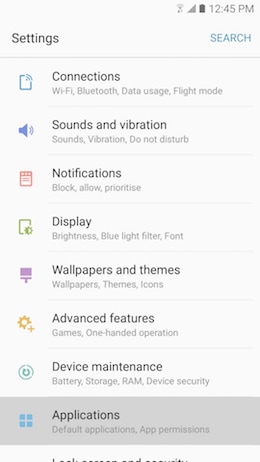
4. Swipe through the available apps. Then, touch application you want to clear the cache.
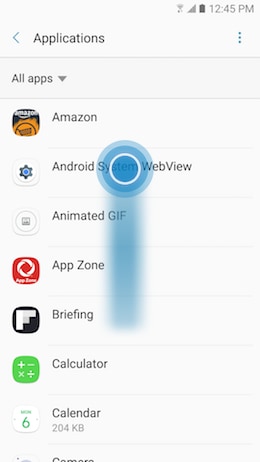
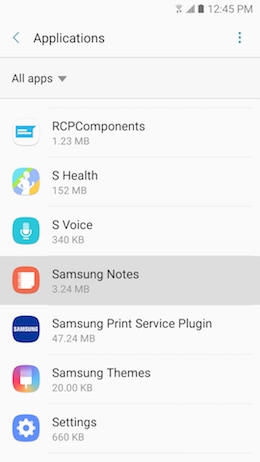
5. Touch Storage.
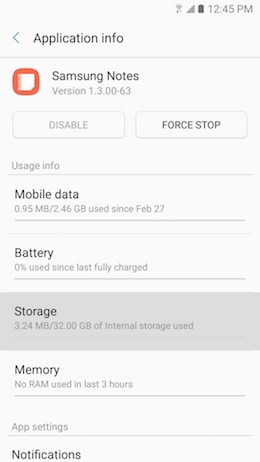
6. Touch CLEAR CACHE to clear the cache.
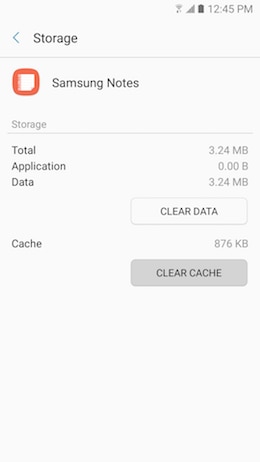
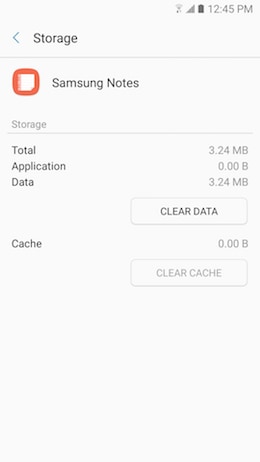
Clear the Application Data
Important: Clearing application data will reset the application to default settings. All user preferences and personal settings, such as bookmarks and saved passwords, will be deleted. All the files created and saved with the application will also be deleted.
1. From the Home screen, touch Apps
 .
.2. Touch Settings
 .
.3. Touch Applications.
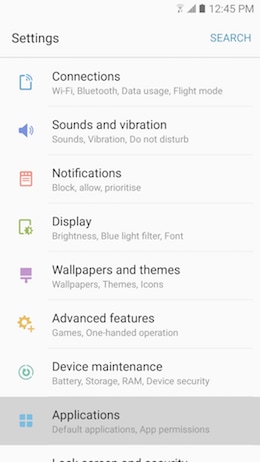
4. Swipe through the available apps. Then, touch the application you want to clear the data.
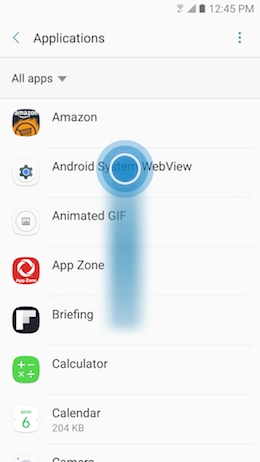
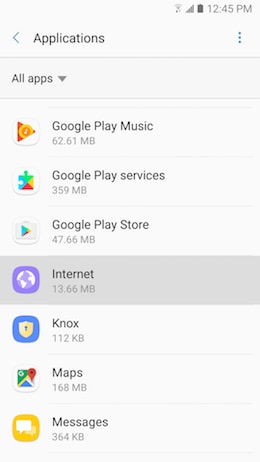
5. Touch Storage.
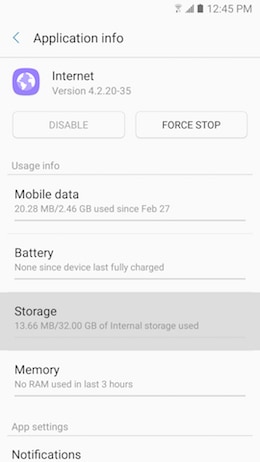
6. Touch CLEAR DATA.
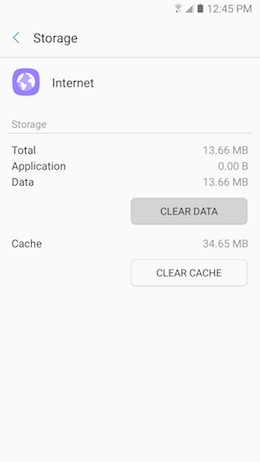
7. Touch DELETE to confirm your decision.
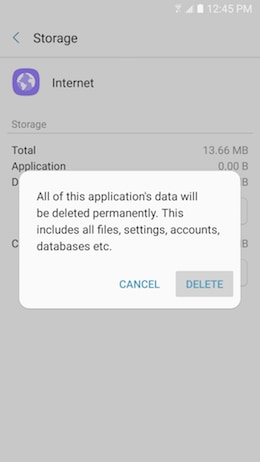
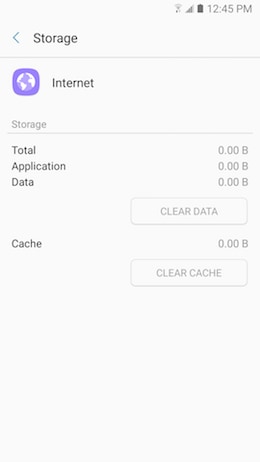
Thank you for your feedback!
Please answer all questions.