How Do I insert or remove a microSD™ card for my Samsung Galaxy Tab® S 8.4?
Last Update date : Nov 23. 2020
MicroSD™ Card
Your device lets you use a microSD or microSDHC™ card to expand memory space. This secure digital card lets you share pictures, music, and data with SD™ compatible devices.
Insert a microSD Card
1. Locate and open the microSD card cover on the side of your device.
2. Insert the microSD card into the slot until it locks into place.
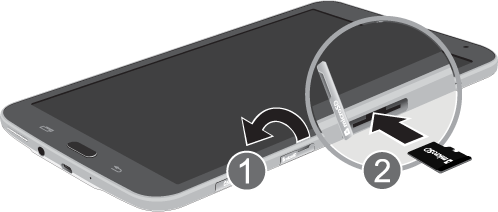
3. Close the microSD card cover.
Remove a microSD Card
NOTE: You must unmount a microSD card before removing it.
1. From the Home screen, touch Apps
 > Settings
> Settings  > Storage
> Storage 2. Open the microSD card cover on the side of your device.
3. Gently press on the microSD card to release it, and then carefully remove it from your device.

Thank you for your feedback!
Please answer all questions.