How to back up or restore WhatsApp data
Messages and media can be backed up using Google Drive, and restored to a new Android device.
To back up successfully, you will need to ensure the following are in place:
Follow the below steps to back up WhatsApp to Google Drive:
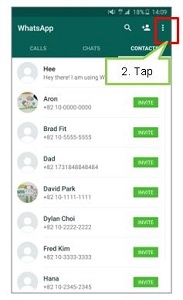
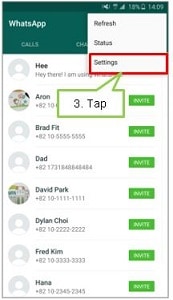
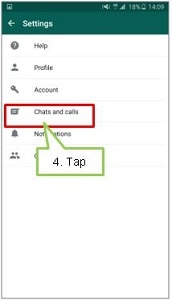
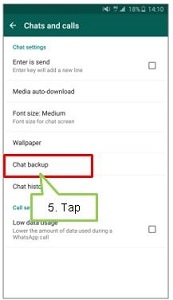
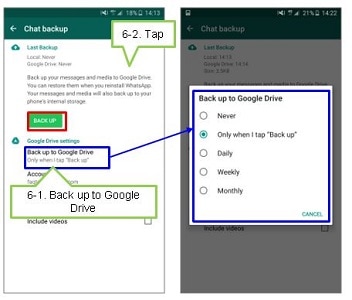
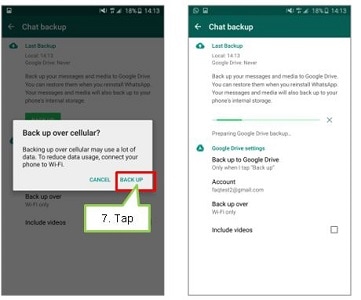
How to restore my WhatsApp data
When you verify your phone number, WhatsApp will ask you to restore your messages and media from backup. Please note that If you don’t restore now, you won’t be able to restore later

WhatsApp will ask you to restore your chats and media from a backup when you verify your number. Simply tap [Restore] when prompted to. If WhatsApp does not detect a backup, it could be because:-
- You are not logged into the same Google account.
- You are not using the same phone number that was used to create the backup.
- Your SD card and/or chat history is corrupted.
- A backup file does not exist on the Google Drive account or locally on your phone.
Disclaimer:
"This is only a general guideline. Samsung does not guarantee the accurancy, correctness or completeness of the content. Furthermore, Samsung shall not be liable for any direct or indirect damages or losses arising out of user's reliance of these guidelines."
Thank you for your feedback!
Please answer all questions.