Smart Switch: How Do I create a backup for my iPhone or iPad?
Last Update date : Nov 23. 2020
Smart Switch
Whether your old phone is an Android, iOS, BlackBerry or Windows Mobile device, upgrading to a Galaxy smartphone or tablet is done in one seamless move with Smart Switch. From your contacts to messages, your photos and videos to your music, your calendar events to your apps. Even the device settings. They're all there on your new Galaxy phone for you to pick up right where you left off.
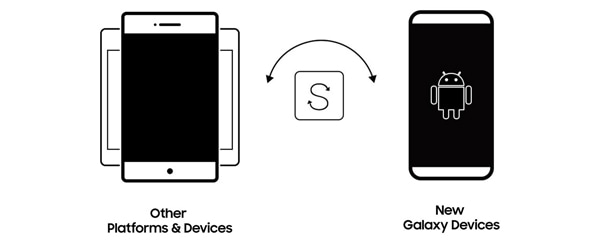
Manual backup
If you have an iPad or iPhone, you first need to back up your data to iCloud to be able to transfer it to your new Samsung device. To back up the data on your iPhone or iPad, please follow the below steps:
1. Touch Settings from the Home screen.
2. Scroll down the list (or search for it) and touch iCloud.
Note: Login to your iCloud account, using your Apple ID and password, if you haven’t already.
3. Scroll down the list and touch Storage & Backup.
4. Touch Back Up Now.
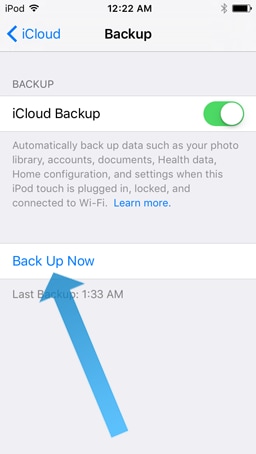
Note: Before backing up your data, make sure to disable the iCloud Photo Library in Settings > iCloud > Photos.
Import data from iOS 9 via iCloud
To import data from iOS 9 via iCloud, first sync your iOS device with iCloud:
1. Touch Settings from the Home screen.
2. Scroll down the list (or search for it) and touch iCloud.
Note: Login to your iCloud account, using your Apple ID and password, if you haven’t already.
3. Turn on both Contacts and Calendars.
4. Select Photos and turn on iCloud Photo Library.
Thank you for your feedback!
Please answer all questions.