What is S Translator and how do I use it on my Samsung Galaxy Note3?
Samsung S Translator gives you an easy way to quickly translate spoken words or entered text into several languages. S Translator supports Brazilian Portuguese, English (UK), English (US), French, German, Italian, Japanese, Korean, Simplified Chinese and Spanish.
To open S Translator touch Apps apps > S Translator STranslator.
Note: it is suggested you connect to a Wi-Fi network with internet access when using S Translator. The translation process occurs online and is a data-intensive process. If you are not connected to a Wi-Fi network you will be asked to allow S Translator to connect via the mobile network. Touch Connect to continue with the translation process.
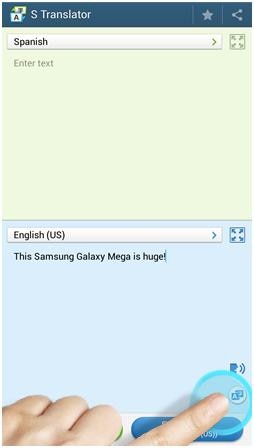

Touch OK to continue. Mark the Do not show again checkbox to skip this request and download voice files for future requests. Voice files will be downloaded using Samsung Apps.
You will need to be signed in to your Samsung account before you will be able to download additional voice files.


Save Translation as a Favourite
When you complete a translation touch at the top of the screen to save the translation as a favourite.

S Translator Settings
Touch Menu to access these S Translator options:
History: view your translation history. Touch to add a translation to your favourites. Touch to view and play a translation. Touch and hold a translation to Copy, Share or Delete from history.
Favourites: view translations you have saved as favourites.
Preset phrases: view the preset phrases for the selected languages. Select a category and keyword to narrow the results.
TTS speech rate: adjust the text-to-speech rate.
Thank you for your feedback!
Please answer all questions.