What is the Download Booster and how Do I enable it on my Samsung Galaxy Note4?
The Download Booster is a feature that will allow your device to download large files (over 30 megabytes in size) faster by using a Wi-Fi connection and a mobile data connection simultaneously. Follow the steps below to enable the Download Booster.
Note: please keep in mind that your network operator will charge you for the data you transfer through a mobile data connection. You may have a monthly data allowance with your network operator as part of your contract with them or your network operator may charge you per megabyte of data you transfer. Please review your contract if unsure of how you're charged for using your mobile data connection.
Establishing a Wi-Fi connection
You can skip this section if your device is already connected to a Wi-Fi network.
1. From the Home screen touch Apps.
![]()
2. Touch Settings.
![]()
3. Touch Wi-Fi (it is likely located in the Quick Settings section but can also be found in the Network Connections section).
![]()
4. Touch the slider in the top-right of the screen (if it is in the 'off' position) to enable Wi-Fi.
5. Touch the Wi-Fi network to which you wish to connect.
6. Enter the password for that network and then touch Connect.
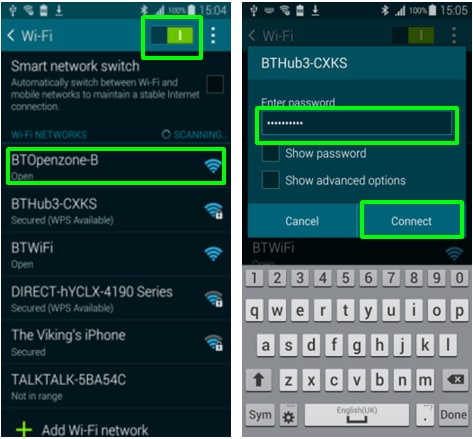
Establishing a mobile network connection
You can skip this section if your device already has a LTE/WCDMA/GSM connection to your mobile network.
1. From the Home screen touch Apps.
![]()
2. Touch Settings.
![]()
3. Locate and then touch More Networks.
4. Touch Mobile networks.
5. If the checkbox next to "Mobile data" is not ticked then touch it to tick it.
6. Touch Network mode.
7. Touch LTE/WCDMA/GSM.
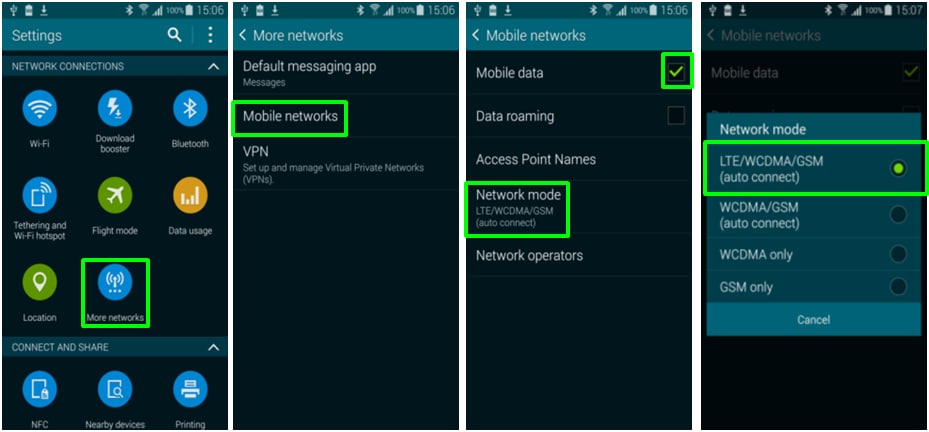
Enabling Download Booster
1. From the Home screen touch Apps.
![]()
2. Touch Settings.
![]()
3. Locate and then touch Download Booster.
4. Touch the slider (if it is in the 'off' position) to put it in the 'on' position.
5. Touch OK.
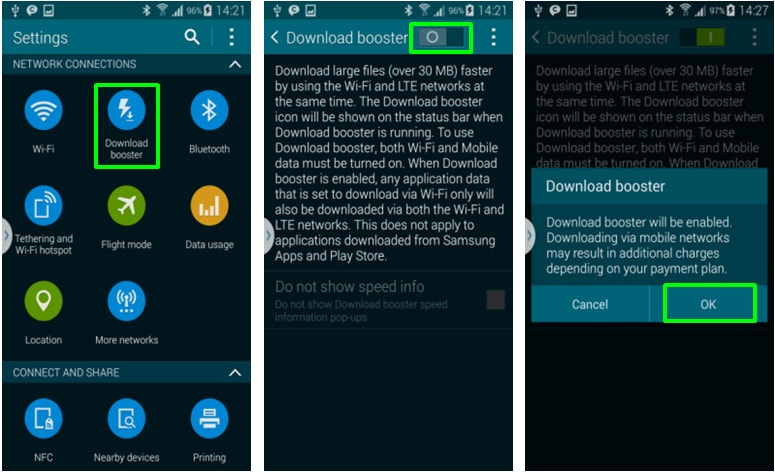
Toggling Download Booster On and Off
1. From the Home screen drag down the notification panel.
2. Touch Download Booster (you may need to swipe left across the notification panel first to see it) to turn it on or off.
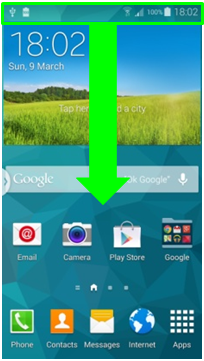
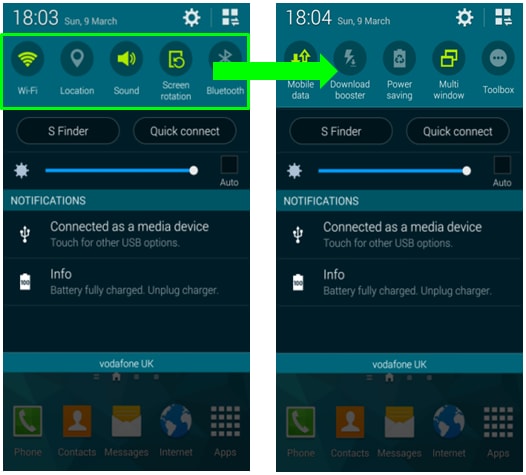
Thank you for your feedback!
Please answer all questions.